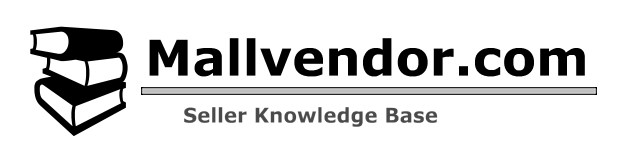Column Header Reference
Here is a comprehensive list of column headers for all default product types in MartVill that you can use in your CSV file. If your CSV file’s column header name does not match then you can mapped with your required field header.
Default Column Header
| Column header | Description | Accepted Values | Examples |
|---|---|---|---|
| ID | Assigned by MartVill | N/A | N/A |
| Name | Required. Name of your product. It also used as Product Slug, which forms part of the product’s permalink. | Text | Dress |
| Type | Required. It defines the type of your product. Simple, Variable, Grouped or External | simple/ variable/grouped/external | simple |
| SKU | Recommended. Stock keeping unit of the product. It must be unique | Text | MV1234 |
| Description | Description of the product | Text | Look beautiful in this summer season with our Beautiful Dress. Available in every colors! |
| Summary | This is the short description of your product | Text | This Summers best collection |
| Featured | It defines weather the product will considered as Featured product or not | Numeric 1(yes)/0(no) |
1 |
| Published | It defines weather the product will be published or not | Numeric 1(yes)/0(no) |
1 |
| Regular Price | Price of the product | Decimal numbers/Numeric | 55.89 |
| Sale Price | Sale Price of the product | Decimal numbers/Numeric | 43.76 |
| Available From | The date from when the product will be available. Do dot need this, if you use current date | mm/dd/yyyy or dd-mm-yyyy | 01/15/2023 or 15-01-2023 *Both of these are January 15, 2023 |
| Available TO | The end date of the product availability. Do dot need this, if you use current date | mm/dd/yyyy or dd-mm-yyyy | 01/20/2023 or 20-01-2023 *Both of these are January 20, 2023 |
| Sale From | The date from when the sale of the product starts | mm/dd/yyyy or dd-mm-yyyy | 01/15/2023 or 15-01-2023 *Both of these are January 15, 2023 |
| Sale To | The end date of the product sale | mm/dd/yyyy or dd-mm-yyyy | 01/20/2023 or 20-01-2023 *Both of these are January 20, 2023 |
| Weight | Weight of your product. Use the measurement unit that is set your system’s Product Configuration | Numeric | 10.34 |
| Height | Height of your product. Use the measurement unit that is set your system’s Product Configuration | Numeric | 9.23 |
| Length | Length of your product. Use the measurement unit that is set your system’s Product Configuration | Numeric | 7 |
| Width | Width of your product. Use the measurement unit that is set your system’s Product Configuration | Numeric | 4.34 |
| Categories | Add category to your product | Text to indicate subcategory use / |
Dress or Dress/Baby dress *Baby dress is the sub-category of the Dress |
| Tags | Tags for your product . Multiple tags can be added | Text | Baby dress |
| Upsells | Add SKU of other products to use them as upsells for the product. Multiple product can be added as Up sells | SKU | MV1234, MV1235 |
| Cross Sells | Add SKU of other products to use them as cross sells for the product. Multiple product can be added as Cross sells | SKU | MV1234, MV1235 |
| Enable Review | This indicates wether review will be allowed for The product opr not | Numeric 1(yes)/0(no) |
1(yes) |
| Purchase Note | Purchase Note for your Product | Text | This product will not be refundable |
| Shipping Class | Shipping class that you want to add to your product | Set Shipping class that are set up in your system. Class name is Case Sensitive. Must be matched with your system’s shipping class name | Light Weight |
| Tax Class | Tax class that you want to add to your product | Set tax class that are set up in your system. Class name is Case Sensitive. Must be matched with your system’s tax class name | Standard Rate |
| Cash on Delivery | This indicates wether Cash On Delivery will be allowed for The product or not | Numeric 1(yes)/0(no) |
1(yes) |
| Sold Individually | it limits user to buy one product per order | Numeric 1(yes)/0(no) |
1(yes) |
| Manage Stock | Weather you want to manage the stock for your product or not | Numeric 1(yes)/0(no) |
1(yes) |
| Total Stock | The quantity of this item that you have in stock | Numeric | 56 |
| Stock Status | The status of your stock | Numeric 1(in stock)/0(out of stock) |
1(in stock) |
| Stock threshold | It indicates Low Stock threshold for the product | Numeric | 10 |
| Allow Backorder | Whether you’re accepting backorders or not | Numeric 1(yes)/0(no) |
1(yes) |
| Images | Enter image URL. Multiple image can be added | URL or File Path | https://domain.com/public/uploads/folder/image.jpg |
The image must be uploaded to the Media Manager first. Then The URL should be copied from there.
External/Affiliate Product
External/Affiliate Product are sold elsewhere while the details are described in the website. See External product, to learn more about it.
| Column header | Description | Accepted Values | Examples |
|---|---|---|---|
| Button Text | This is the text that will appear on your “Add to Cart” button. Only used by External/Affiliate products | Text | Buy on eBay |
| Product Url | Use if the product is sold on another website. Only used by External/Affiliate products | URL | https://www.ebay.com/dress |
Downloadable Product or Digital Product
Customers can download downloadable product after purchasing it. To learn more view downloadable product.
To import a downloadable or digital product there are some different columns that you need to add to your CSV file.
| Column header | Description | Accepted Values | Examples |
|---|---|---|---|
| Type | Type of the product. Downloadable product or Virtual product can be simple and variable type. Mention every type of the product. | simple, downloadable, virtual( if the product is simple, downloadable, virtual)/ variation, downloadable, virtual( if the product has a variation and its also downloadable, virtual, product) |
simple, downloadable (its a simple and downloadable product) |
| Download Name | Name of your Downloadable file | Text | New |
| Download URL | URL of the product | File Path | https://domain.com/public/uploads/folder/content.jpg |
| Download Limit | Maximum number of downloads for a product | Numeric | 3 |
Note
- The downloadable file must be uploaded to the Media Manager first. Then The URL should be copied from there.
- Multiple Downloadable file can be added by numbering the column headers and file name and URL header should match. Example: Download 1 Name, Download 1 URL.
Grouped Product
To set a grouped product in MartVill, view grouped product documentation.
To import grouped product One column must be added.
| Column header | Description | Accepted Values | Examples |
|---|---|---|---|
| Grouped Products | Use multiple products to set them as a grouped product. SKU of other products should be used | SKU | MV1234, MV2341, MV3421 |
Attribute Column
Attribute Column can be added to every product and used for creating variations. Learn more about Attributes.
| Column header | Description | Accepted Values | Examples |
|---|---|---|---|
| Attribute title | Name of your Product Attribute | Text | Size |
| Attribute Value | Value of the products attribute. Multiple attribute value can be added | Attribute1, Attribute2 | Large. Small |
| Attribute Visible | Weather you want to view attributes in the product details page or not | Numeric 1(yes)/0(no) |
1(yes) |
Note
- Multiple Attributes can be added by numbering the column headers and its value’s column header should be matched. Example: Attribute 1 Name, Attribute 1 Value.
Variable Product
Few columns are different in the variable products and few new column should be added to create variation.
| Column header | Description | Accepted Values | Examples |
|---|---|---|---|
| Type | type of the product. Parent and child of the products should be mentioned differently | variable(parent product)/ variation(child product) | Variable(parent product) |
| Attribute for variation | Wether the attributes will be used for the variation | Numeric 1(yes)/0(no) |
1(yes) |
| Attribute Default | Wether the variation of the product will be used as default or not | Numeric 1(yes)/0(no) |
1(yes) |
| Parent | Parent product for the variations. Use the SKU on the variations of the product | SKU | MV1234 |
Note
- Every variation must have individual row and column for its own values. If there are 2 attributes with 2 values of each attribute then the number of variation will be 4. There will be 4 rows for the variations and 1 for its parent.
- Parent should be mentioned in every variation. Otherwise variation will not be created properly.
- Variations can be downloadable and virtual too. Then the type should be variation,downloadable,virtual.
- To keep the Global Attribute and its value as it is, your attribute name and value must be same as the system’s one because it’s case sensitive. Otherwise it will add as Custom attribute for that product.